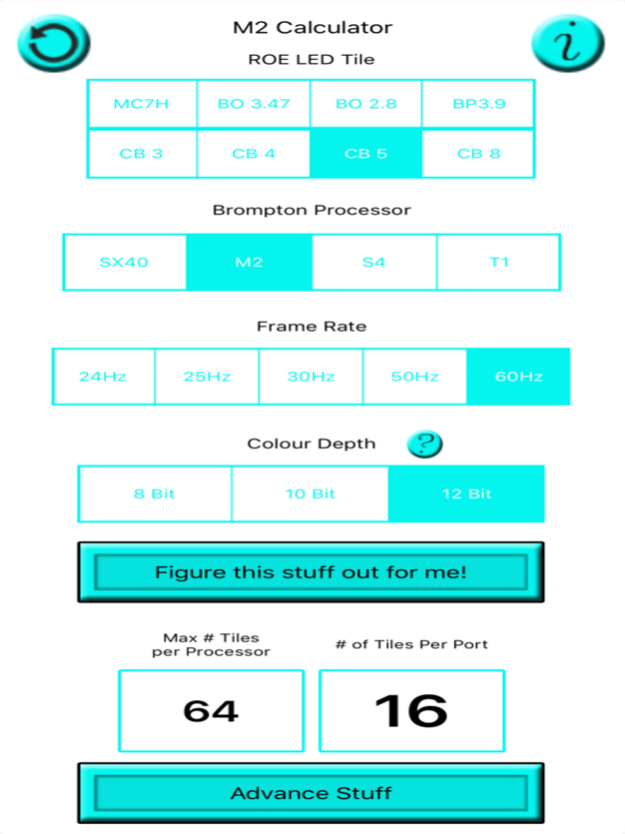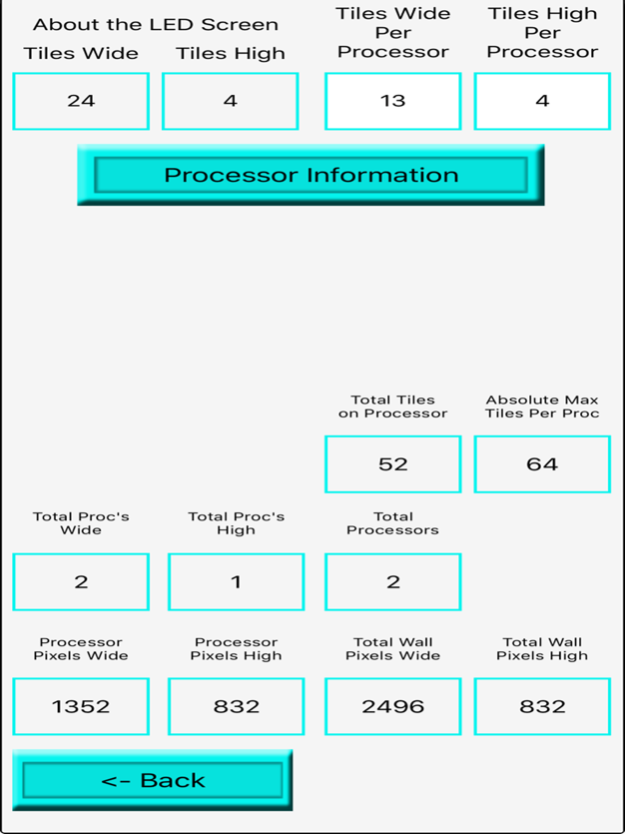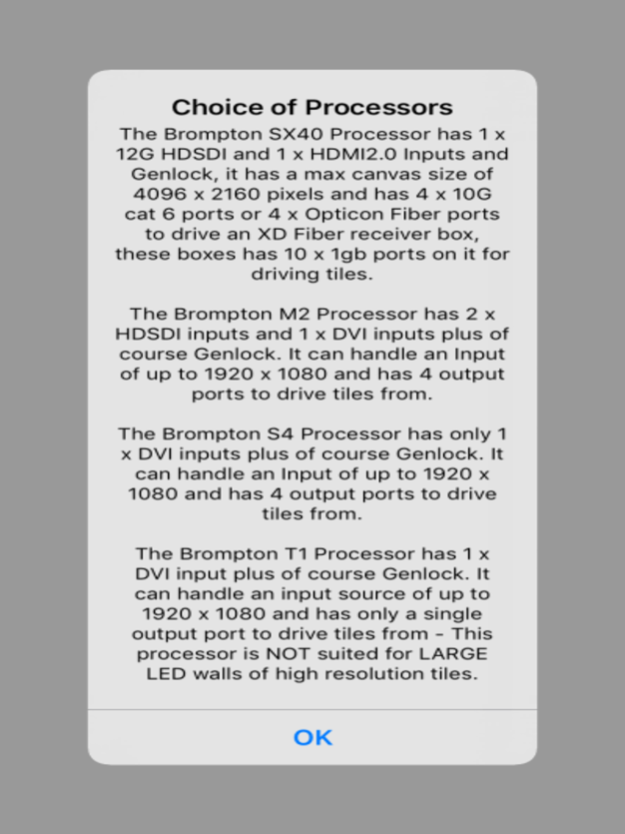M2 Calculator 1.0.17
Continue to app
Free Version
Publisher Description
The M2 Processor (by Brompton*) is used on Large LED video screen, it takes in a variety of inputs and has 4 output ports that can drive up to a maximum of 500,000 pixels per port, but there are some conditions. Frame Rate, Colour Depth and how many pixels each connected tile has can impact the number of tiles you can drive per Port.
By selecting the type of LED tile in the wall (Currently CT only has the Roe MC7HB, Black OnyX 3.47, Black OnyX 2.8 and the Carbon 4 LED tile with the Brompton Receiver Cards installed) and selecting a frame rate, and colour depth you can see how many tiles you can connect to each port and total tiles to the Processor.
This application has now been updated for the SX40 Processor.
I wrote this application for the Techs and PM's I work with so that they can see for simple LED screens how many M2 Processors they need on the show for a given frame rate and colour depth.
* this program was not written by Brompton, and they do not provide technical support for this program.
Nov 28, 2023
Version 1.0.17
Added the Infiled (VuePix Infiled) AR 2.97 Full and the AR 2.97 Half tiles
About M2 Calculator
M2 Calculator is a free app for iOS published in the System Maintenance list of apps, part of System Utilities.
The company that develops M2 Calculator is Darren Alexander. The latest version released by its developer is 1.0.17.
To install M2 Calculator on your iOS device, just click the green Continue To App button above to start the installation process. The app is listed on our website since 2023-11-28 and was downloaded 0 times. We have already checked if the download link is safe, however for your own protection we recommend that you scan the downloaded app with your antivirus. Your antivirus may detect the M2 Calculator as malware if the download link is broken.
How to install M2 Calculator on your iOS device:
- Click on the Continue To App button on our website. This will redirect you to the App Store.
- Once the M2 Calculator is shown in the iTunes listing of your iOS device, you can start its download and installation. Tap on the GET button to the right of the app to start downloading it.
- If you are not logged-in the iOS appstore app, you'll be prompted for your your Apple ID and/or password.
- After M2 Calculator is downloaded, you'll see an INSTALL button to the right. Tap on it to start the actual installation of the iOS app.
- Once installation is finished you can tap on the OPEN button to start it. Its icon will also be added to your device home screen.